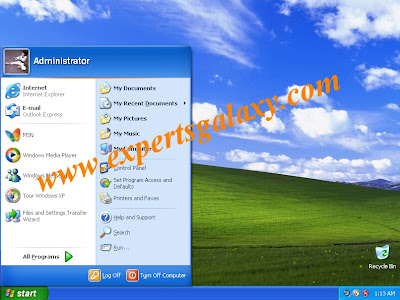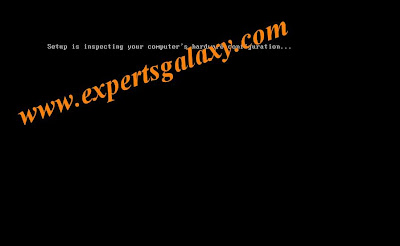
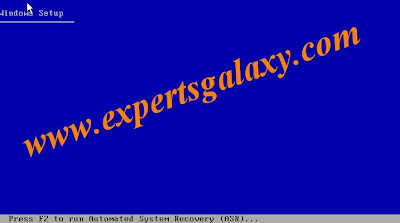
Now you can see there are three options as we want to install fresh copy so press enter
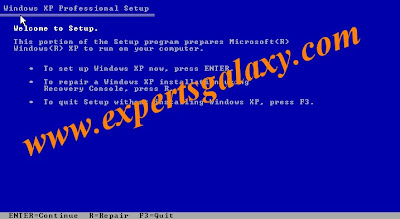
Now setup will start loading the files
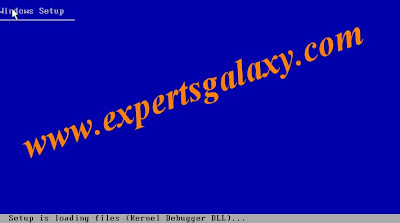
Here press the F8 key to accept terms and conditions
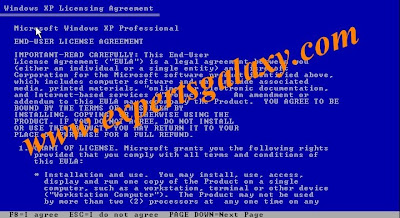
Here it will show unpartitioned you can create more than 1 partition once you will press the C key to create partition,it will ask how much size you wish to make suppose you select 40 gb then it will show drive C of size 40 GB and rest 40 as unpartitioned you can again highlight the unpartitioned part to make another drive by pressing C.You can delete any partition by pressing the D key.Now highlight the partition where you wish to install the windows and press enter

Format the partition using either NTFS or FAT.Prefer Fat only if you wish to make your system dual boot with windows and linux so that u can access the fat partition of windows while you are logged in through linux by mounting it.
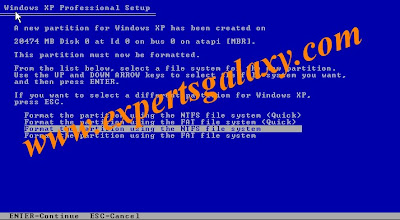
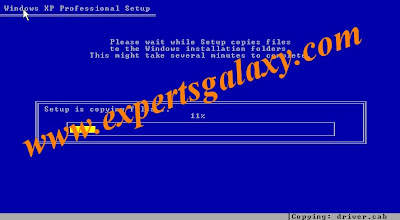

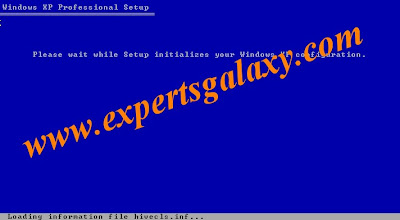
Now your computer will start automatically and setup will continue so need not click anywhere it will start itself just wait and watch
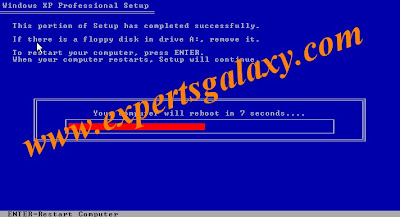
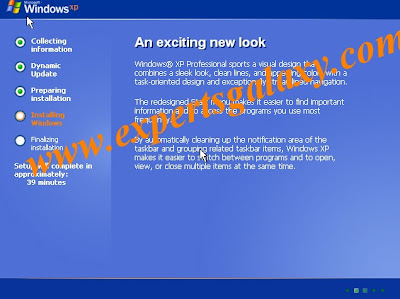
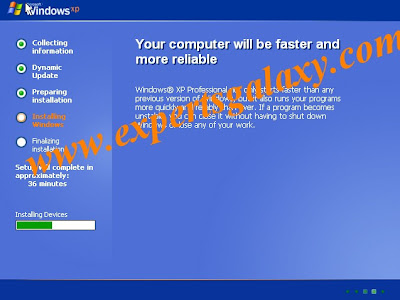
Click on next
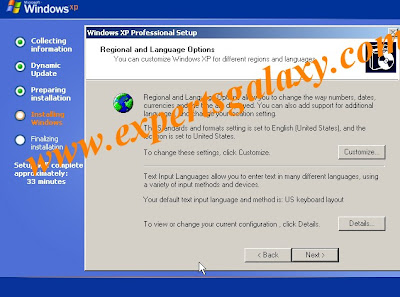
Type your name and the name of your organization

Here you need to type in the windows key
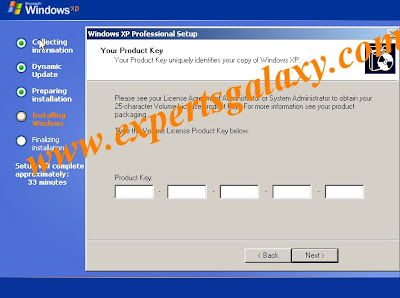
Leave the Admin password blank if its difficult for you to remember
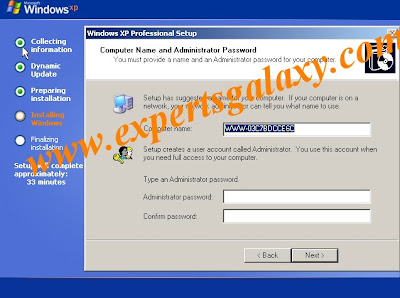
Select your time zone
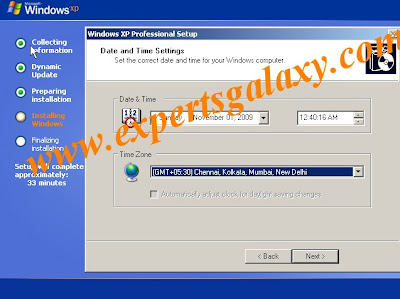
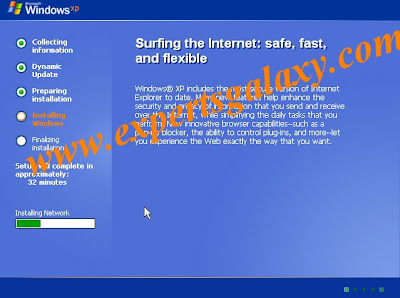
Let the network settings typical and click on next
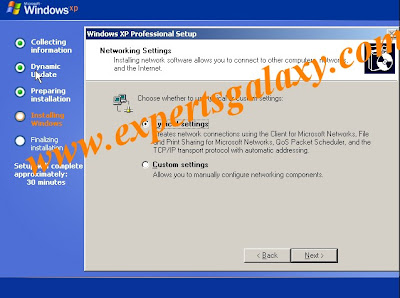
Let it be as it is and click on next
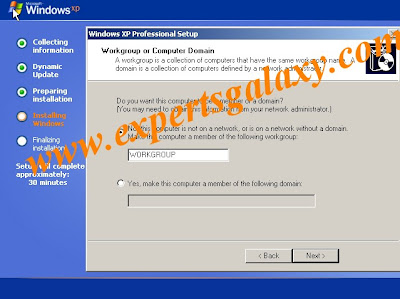
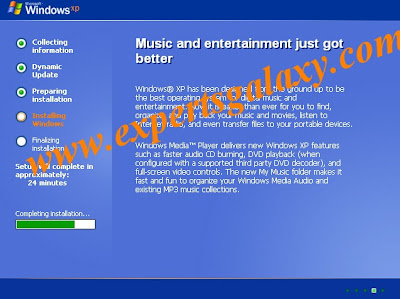
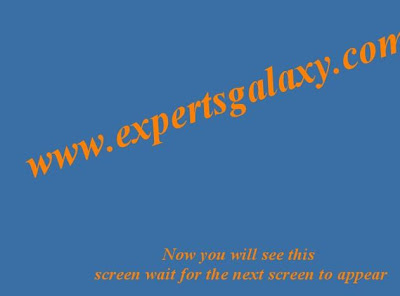
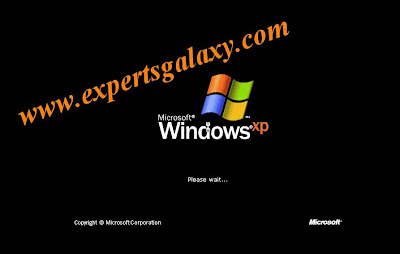
Click on ok
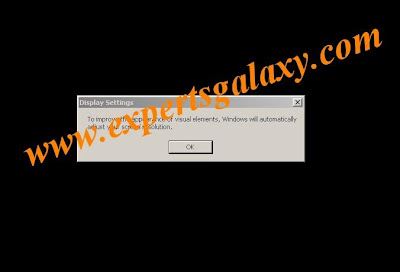
Again click on ok
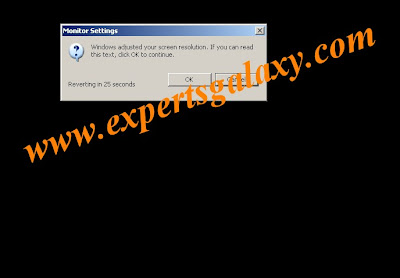
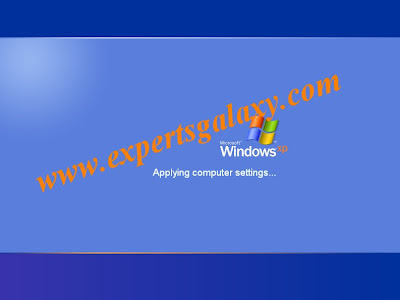
Now you have installed windows in your computer enjoy.....