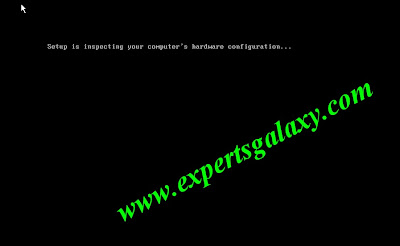
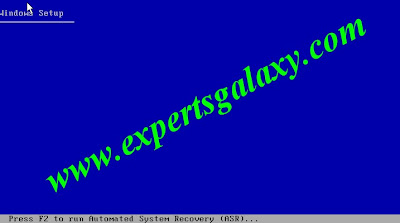
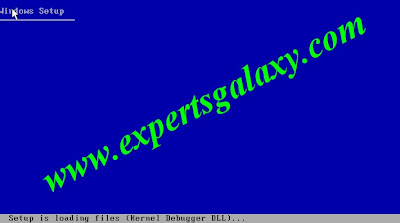
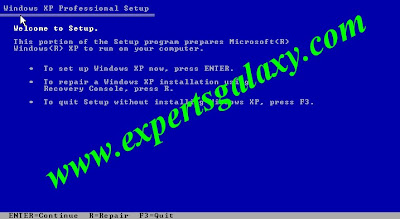
Now follow the screen instructions according to the things you want to do
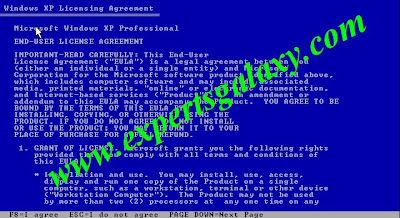
Here press F8 key to accept the license agreement
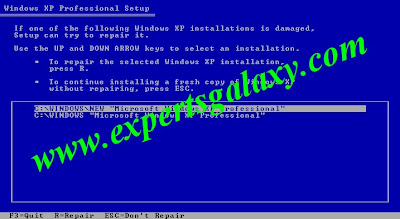
Then you will see this list in case we have installed 2 XP select which one you would like to choose for parallel installation
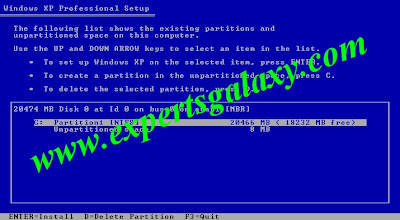
Else you will see this screen if only 1 XP is there simply highlight the partition and press enter
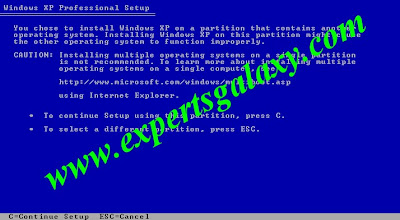
If u wish to continue installation on the partition you have selected press C or to select another partition press ESC
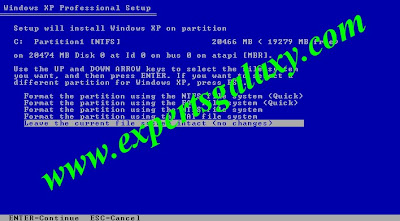
Select here the last option which is leave the current file sytem intact
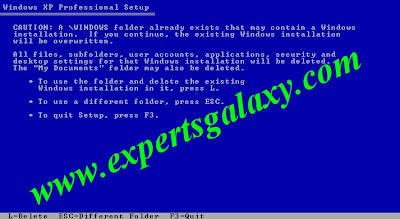
Now if you wish to use the same old installed windows folder which is \windows to do the parallel installation and want to delete the old installation files in it press L if you want to select a new destination folder press ESC
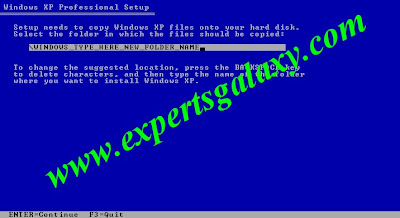
Dont use any kind of special characters else u will see the error below,simply type in the name of new folder without any spaces
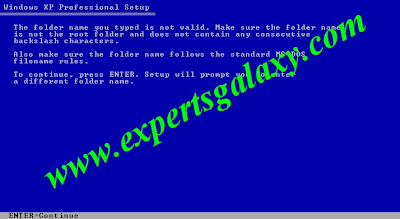
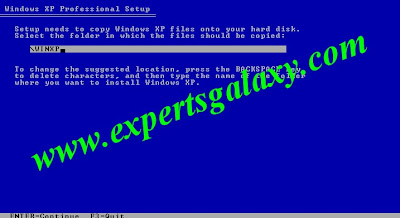
And after that simply press enter rest it will do on its own
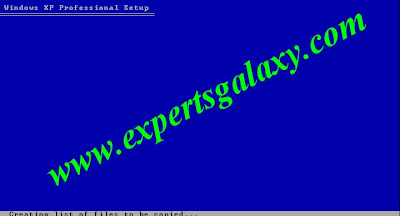

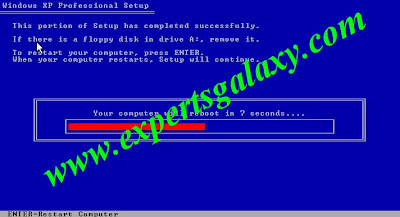
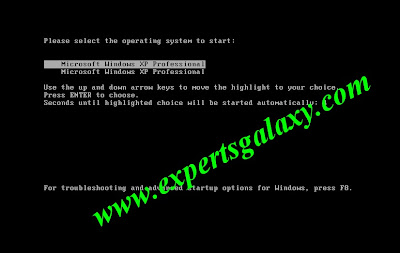
Now here the XP listed in top is the fresh one and the one listed below is the old one which was not working so do not select anyone because still installation is left it will automatically continue the installation on its own and from here the normal installation procedure is there but make sure do not use the same user name which u used in old windows else it will replace the data of old by new which is nothing as its a fresh but parallel installation use a different user name so that we can copy paste the data from old user name to new user name












