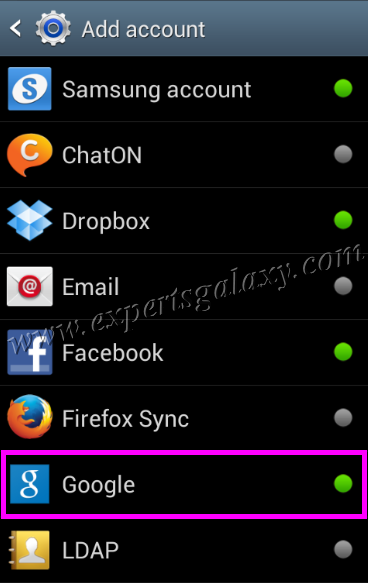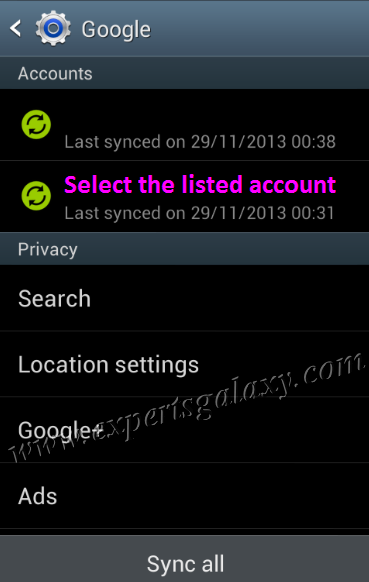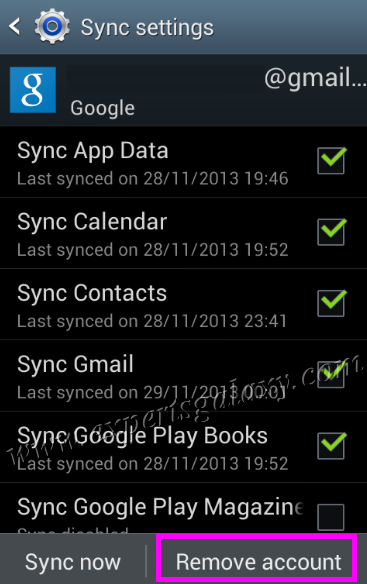Gmail is my primary email provider like many other users and I like to access it wherever possible. Around six months back I switched to Android platform and configured the Gmail mobile application to access my accounts. At that time, it was easy to add an account in the mobile application by visiting the settings option however later on they upgraded the mobile application and the option was no more available in the app.
I added around 10 email addresses in the Gmail application and after that suddenly the Add option disappeared so I thought that might be there would be a limit in the mobile app to add the accounts. Today, I did a reset of my phone and again found the add option in the settings of the mobile application however after few hours when I was about to add second email address in the application then the add option was not there and I was surprised enough to think about that.
One thing was clear that I was not seeing the add option because of something else instead of the limitation of adding email accounts. I kept on looking for an option in the application and then concluded that the application got updated like other apps in the mobile and this latest version does not have the inbuilt add account option.
I knew about the settings option where there was a field which listed the configured accounts in the device and from there I added multiple Google accounts in my Android mobile and all of them got listed in Gmail mobile application along with other Google Applications. If you do not wish to use any account in your device then you can also remove the account from the settings as you added one from there. Here is a step by step procedure to add a Gmail account in your Android device and you can add more than one Google account using the same procedure.
1) Go to Settings of your Android device and then scroll down to the Accounts option as shown below:
2) At the end of the list, please click on Add account:
3) You would see a list of accounts that can be configured or already configured in the device, please click on Google option as shown below:
4) This way you can configure an existing Google account or can also create a new account from here to be used in the device.
If you wish to remove an account from the device or from your Gmail mobile application then simply remove the Google account by following the steps mentioned below as there is no inbuilt option in the Gmail mobile application to remove the account (Neither the option was there in the old version of the application where the option to add an account was present nor the option is there in the new version of the mobile application).
1) Open the Accounts option once again in Settings of your device, as we did in first step above and this time click the Google option:
2) It will list the configured Google accounts in your device, select any of the account that you wish to remove from the device:
3) On the Sync settings screen of the account, please click on Remove account at the bottom
4) You will see a confirmation message, please click on Remove account option to delete the Gmail account from your Android device.
By following the above steps you can add or remove a Google account from your Android mobiles or tablets. You can also choose another listed account or services in account settings to modify your configured accounts from Facebook or Twitter as well.