I Will Miss You Windows XP :( Bye Bye 4 Ever
Posted by Neeraj Rawat Labels: Computer Tips, Microsoft, Operating System, Quick Tips, Security, Softwares, Tech Update, Windows 7, Windows 8, Windows XPHow To Check If Your Computer Processor Can Run 64 Bit Windows ?
Posted by Neeraj Rawat Labels: Hardware, Operating System, Softwares, Windows 7, Windows 8, Windows 98, Windows Vista, Windows XPUpdate Your Windows ---- Support is ending for some versions of Windows
Posted by Neeraj Rawat Labels: Microsoft, Operating System, Windows Vista, Windows XP
If you're running Windows XP with Service Pack 2 (SP2) and you're not ready to upgrade to Windows 7, you should install
Windows XP Service Pack 3 (SP3), a free update.
As Microsoft Support for Windows XP with Service Pack 2 (SP2) will end on July 13, 2010.
And Microsoft Support for Windows Vista without any service packs already ended on April 13, 2010
If you're running one of these versions after support ends, you won't get security updates for Windows.
Because we need the security updates apart from a good security software,incase we wont get the updates our computer would
be vulnerable to infections
The recommended (and easiest) way to get SP3 is to turn on Automatic Updates, which can automatically download SP3
when it's available for your computer. You just need a few clicks to begin the installation and the rest of the process is
automatic.
In order to install SP3, you must first have Windows XP Service Pack 1a (SP1a) or Service Pack 2 (SP2) installed. These are
also available when you have Automatic Updates turned on.
Or you can visit below link to download the service pack 3 for your Windows Xp and there is also link to download service
pack 2 for your Vista
Note : There's no SP3 for the 64-bit version of Windows XP. If you're running the 64-bit version of Windows XP with SP2,
you have the latest service pack and will continue to be eligible for support and receive updates until April 8, 2014.
★★★★★★★★★★★★★★★★★★★★★★★★★★★★★★★★★★★★★★★★★★★★★★★★★★★★★★★★
Click Here To Download Xp sp3
&
Click Here To Download Vista sp2
★★★★★★★★★★★★★★★★★★★★★★★★★★★★★★★★★★★★★★★★★★★★★★★★★★★★★★★★
Step-by-Step Guide To Do Windows XP Parallel Installation
Posted by Neeraj Rawat Labels: Operating System, Windows XP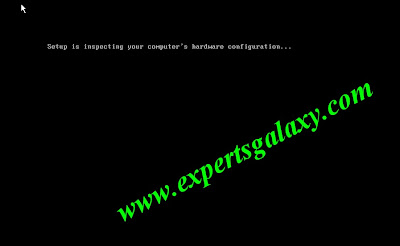
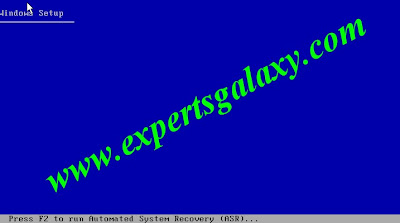
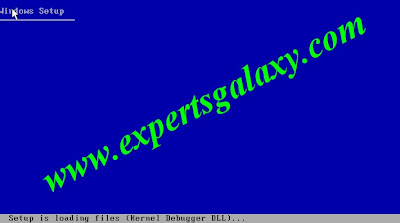
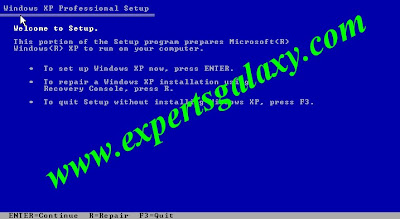
Now follow the screen instructions according to the things you want to do
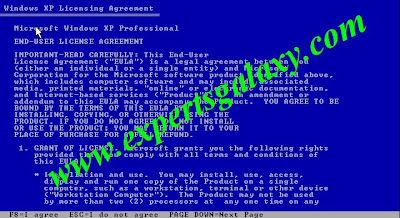
Here press F8 key to accept the license agreement
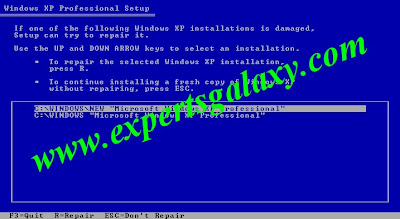
Then you will see this list in case we have installed 2 XP select which one you would like to choose for parallel installation
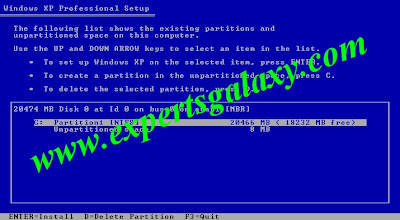
Else you will see this screen if only 1 XP is there simply highlight the partition and press enter
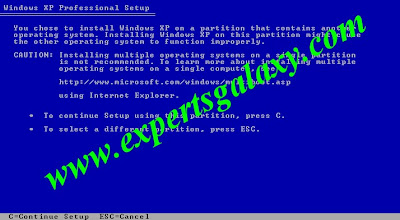
If u wish to continue installation on the partition you have selected press C or to select another partition press ESC
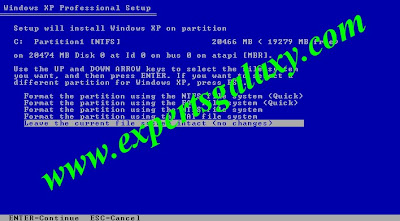
Select here the last option which is leave the current file sytem intact
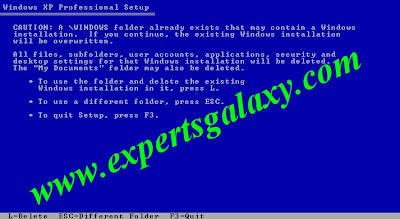
Now if you wish to use the same old installed windows folder which is \windows to do the parallel installation and want to delete the old installation files in it press L if you want to select a new destination folder press ESC
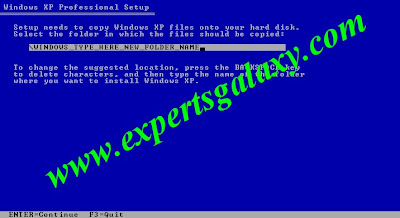
Dont use any kind of special characters else u will see the error below,simply type in the name of new folder without any spaces
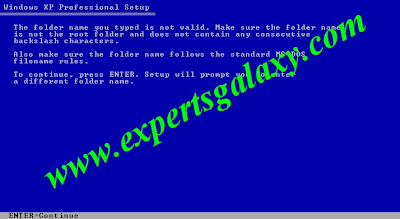
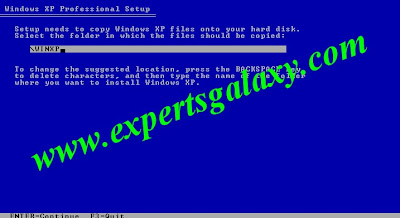
And after that simply press enter rest it will do on its own
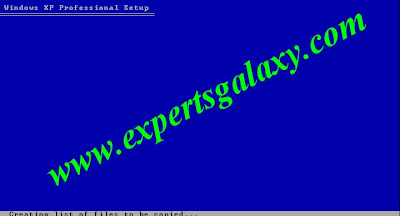

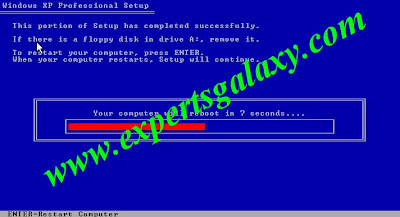
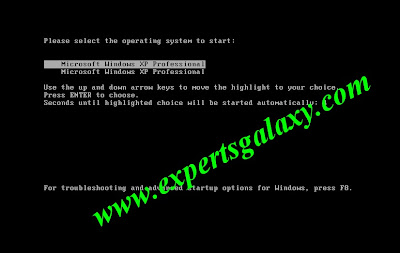
Now here the XP listed in top is the fresh one and the one listed below is the old one which was not working so do not select anyone because still installation is left it will automatically continue the installation on its own and from here the normal installation procedure is there but make sure do not use the same user name which u used in old windows else it will replace the data of old by new which is nothing as its a fresh but parallel installation use a different user name so that we can copy paste the data from old user name to new user name
★★★★★★★★★★★★★★★★★★★★★★★★★★★★★★★★★★★★★★★★★★★★★★★★
Deactivate Windows
1. Click Start, and then click Run.
2. In the Open box, type regedit, and then click OK.
3. In the navigation pane, locate and then click the following registry key:
HKEY_LOCAL_MACHINE\Software\Microsoft\WindowsNT\Current Version\WPAEvents
4. In the topic pane, right-click OOBETimer, and then click Modify.
5. Change at least one digit of this value to deactivate Windows.
Reactivate Windows and add new product key
1. Click Start, and then click Run.
2. In the Open box, type the following command, and then click OK.
%systemroot%\system32\oobe\msoobe.exe /a
3. Click Yes, I want to telephone a customer service representative to activate Windows, and then click Next.
4. Click Change Product key.
5. Type the new product key in the New key boxes, and then click Update.
If you are returned to the previous window, click Remind me later, and then restart the computer.
6. Repeat steps 1 and 2 to verify that Windows is activated. You receive the following message:
Windows is already activated. Click OK to exit.
7. Click OK.
★★★★★★★★★★★★★★★★★★★★★★★★★★★★★★★★★★★★★★★★★★★★★★★★












